How to listen on Google Podcasts
The video below provides instructions on how to subscribe and download the CD with Google Podcasts. This is the recommended approach for Android phone and tablet users.
Click arrow to watch the video to see how to download all the relaxation tracks to Google Podcasts or click here if you prefer to read the instructions on screen.
Alternatively, click here to download a printable PDF of the instructions
Instructions
1. Click the link below to subscribe
If you don’t yet have Google Podcasts installed, please click here to download and install.
Once installed, click here to subscribe. This should automatically open the Podcast page on your device.
2. Follow the Podcast
Click the ‘Subscribe’ button to add the Podcast to your library.
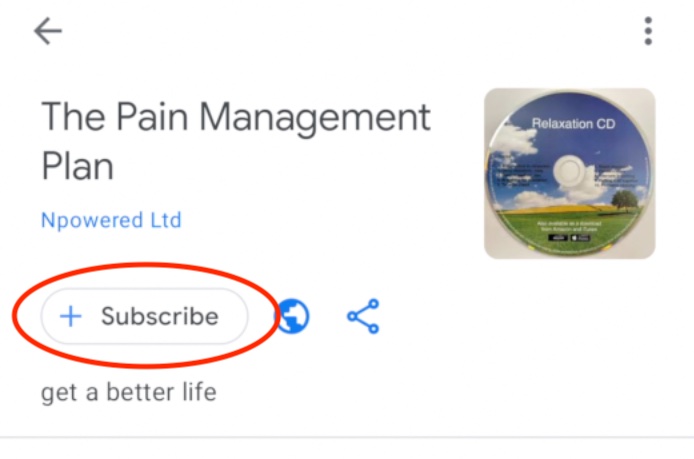
A sub menu will automatically appear. Please ensure the ‘Auto download new episodes’ switch is turned on.
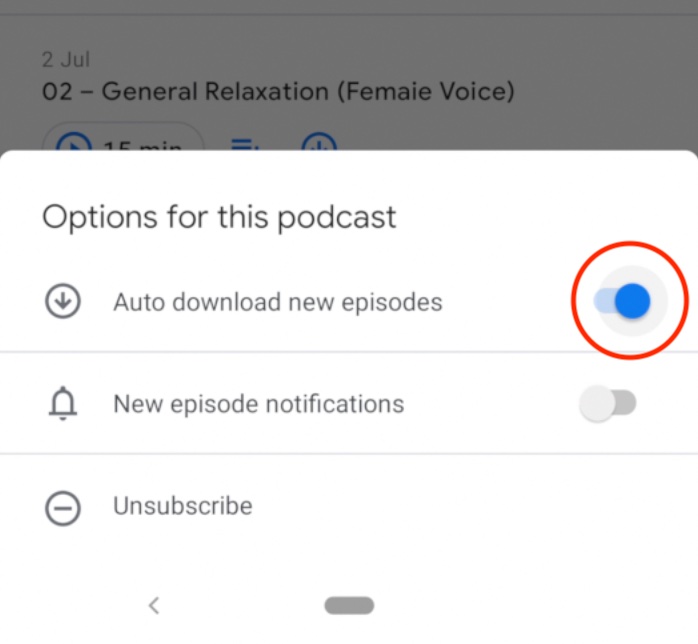
3. Download each episode
Episodes should now start downloading, however this may not start immediately. To make sure you have all episodes downloadede, click the downward arrow next to each episode.
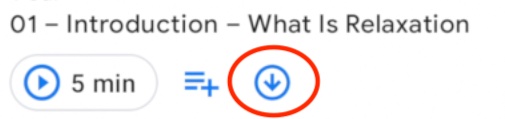
Repeat this for each episode. The icon will change to grey as each episode is downloaded and will change to green when the download has completed.
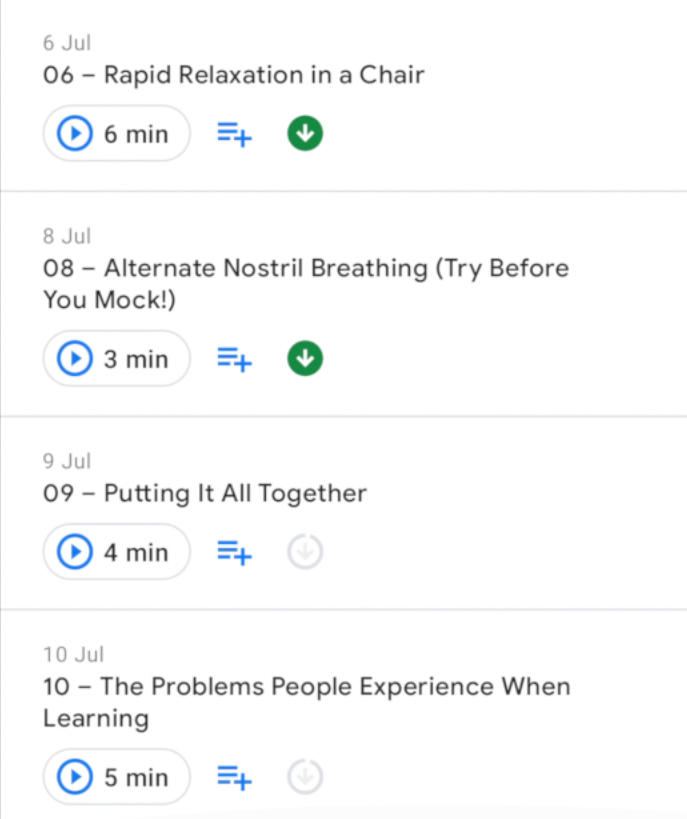
4. Stop episodes from being removed automatically
By default, Google Podcasts will remove any episodes you’ve listened to in the past. As you’ll likely want to listen to each episode many times, we need to make sure the ‘Remove completed episodes’ and ‘Remove unfinished episodes’ settings are both set to ‘Never’.
Click the 3 vertical dots at the top right of the screen and select ‘Settings’
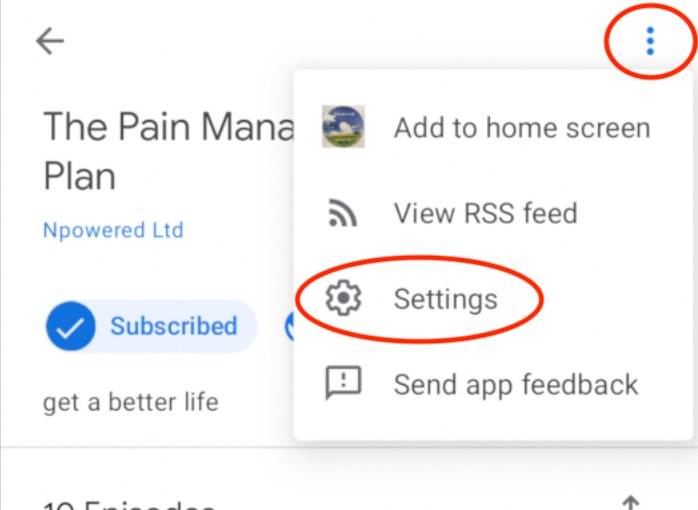
The following screen will appear.
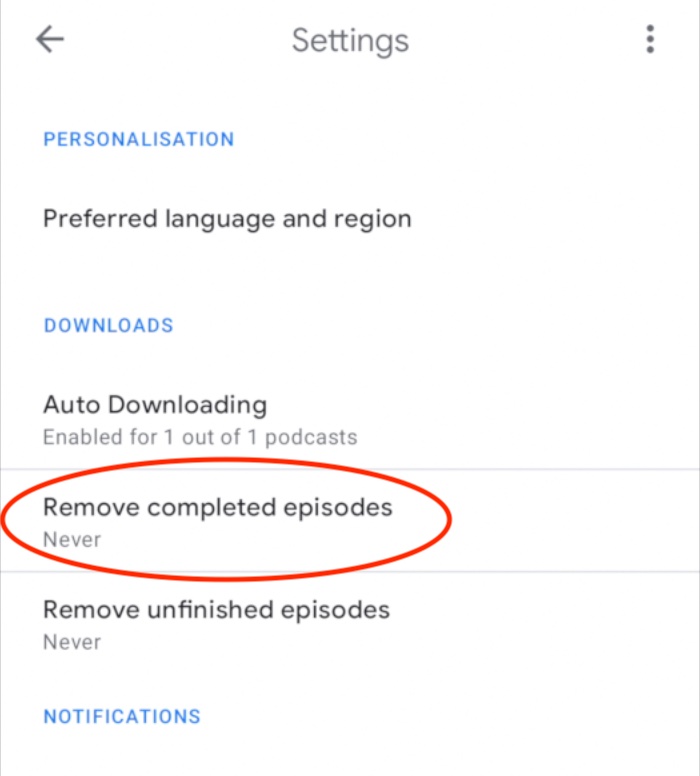
Click ‘Remove completed episodes’ and select ‘Never’ (if not alread selected).
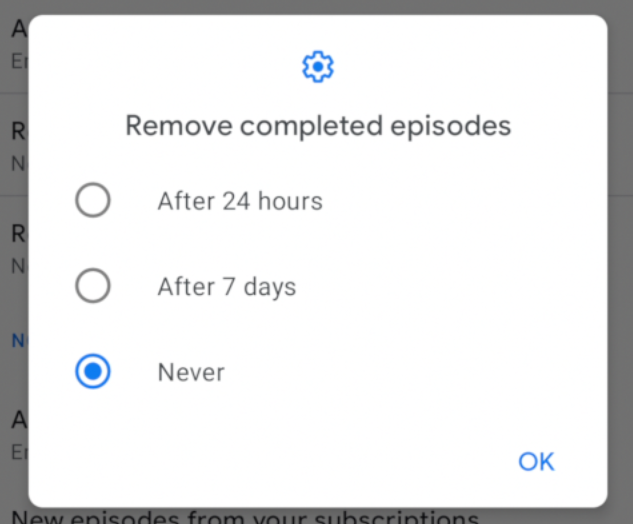
Repeat this for ‘Remove unfinished episodes’.
And that’s it! You can now start listening to the Podcast.
Not sure? Click here to return to the options page
